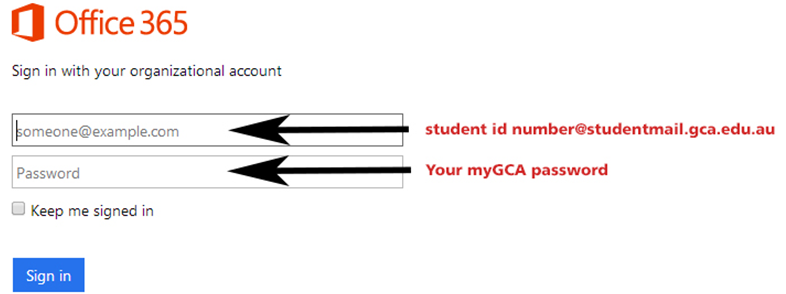About
Governance & Leadership
- Board Membership (Feb 2025)
- ELT Membership (March 2025)
- AB Membership (Feb 2025)
- Academic Governance at UBSS
- GCA Org Chart (TEQSA)
Courses
Online Study
Student Hub
Student Support & Experience
Graduation & Alumni
Academic Essentials
Agents
Agent Information
Resources for Agents
Staff
Staff Resources
Student
Student Resources